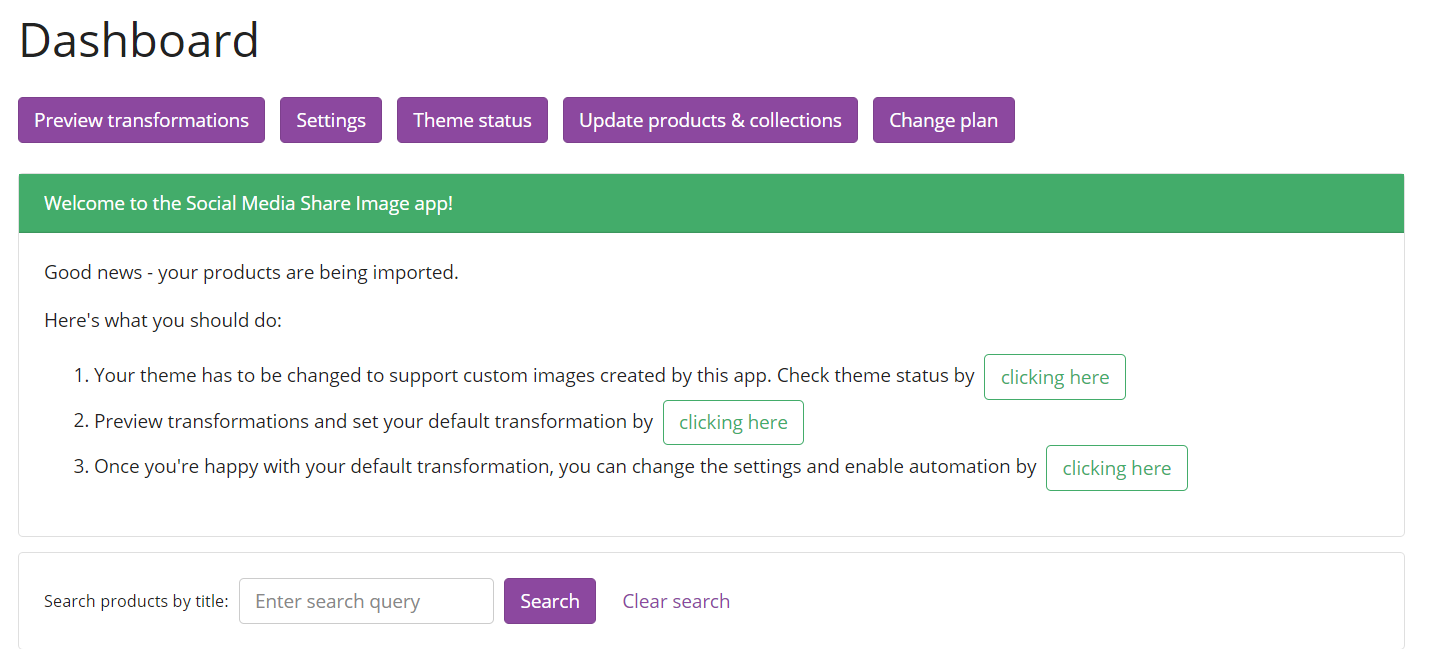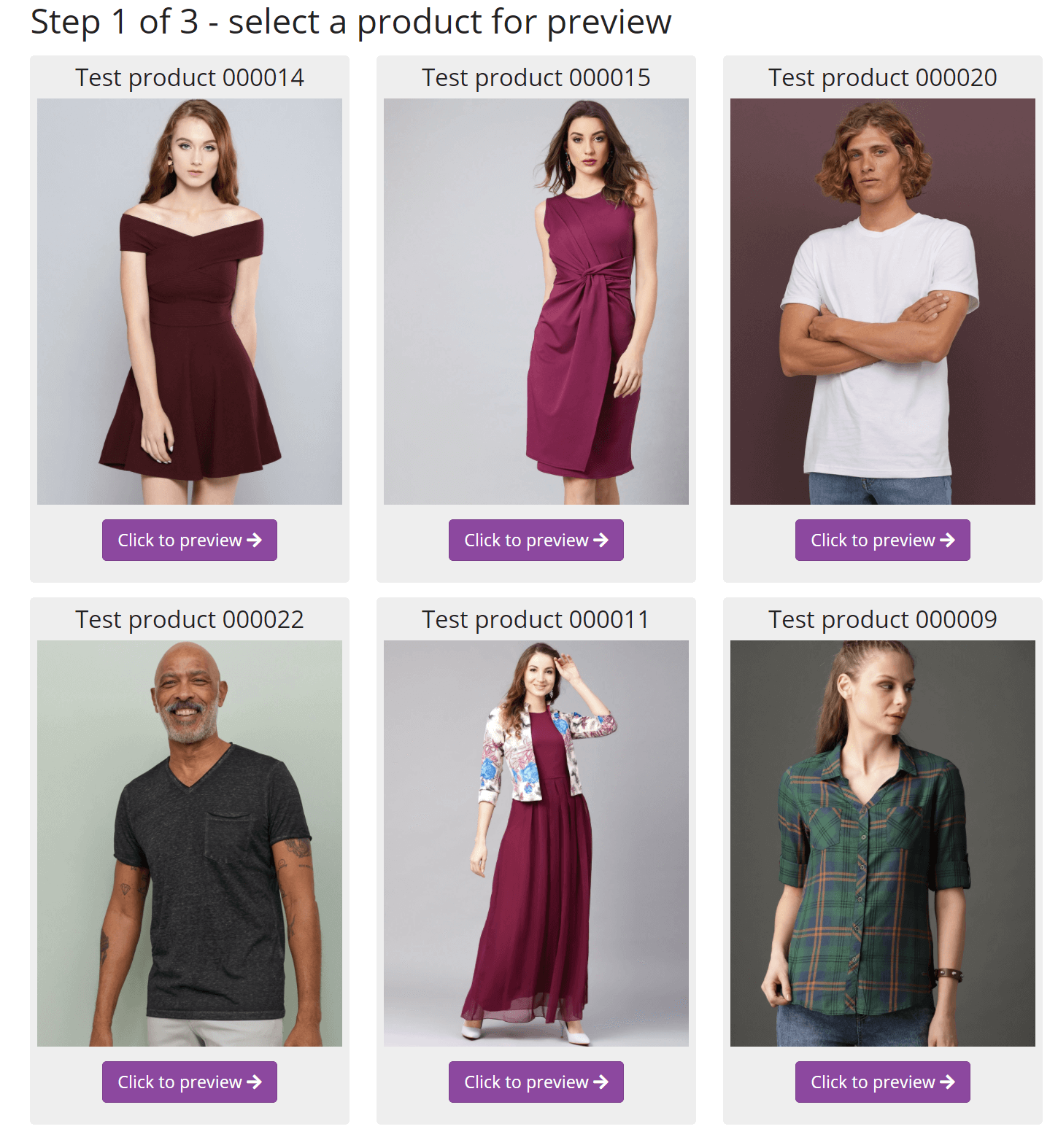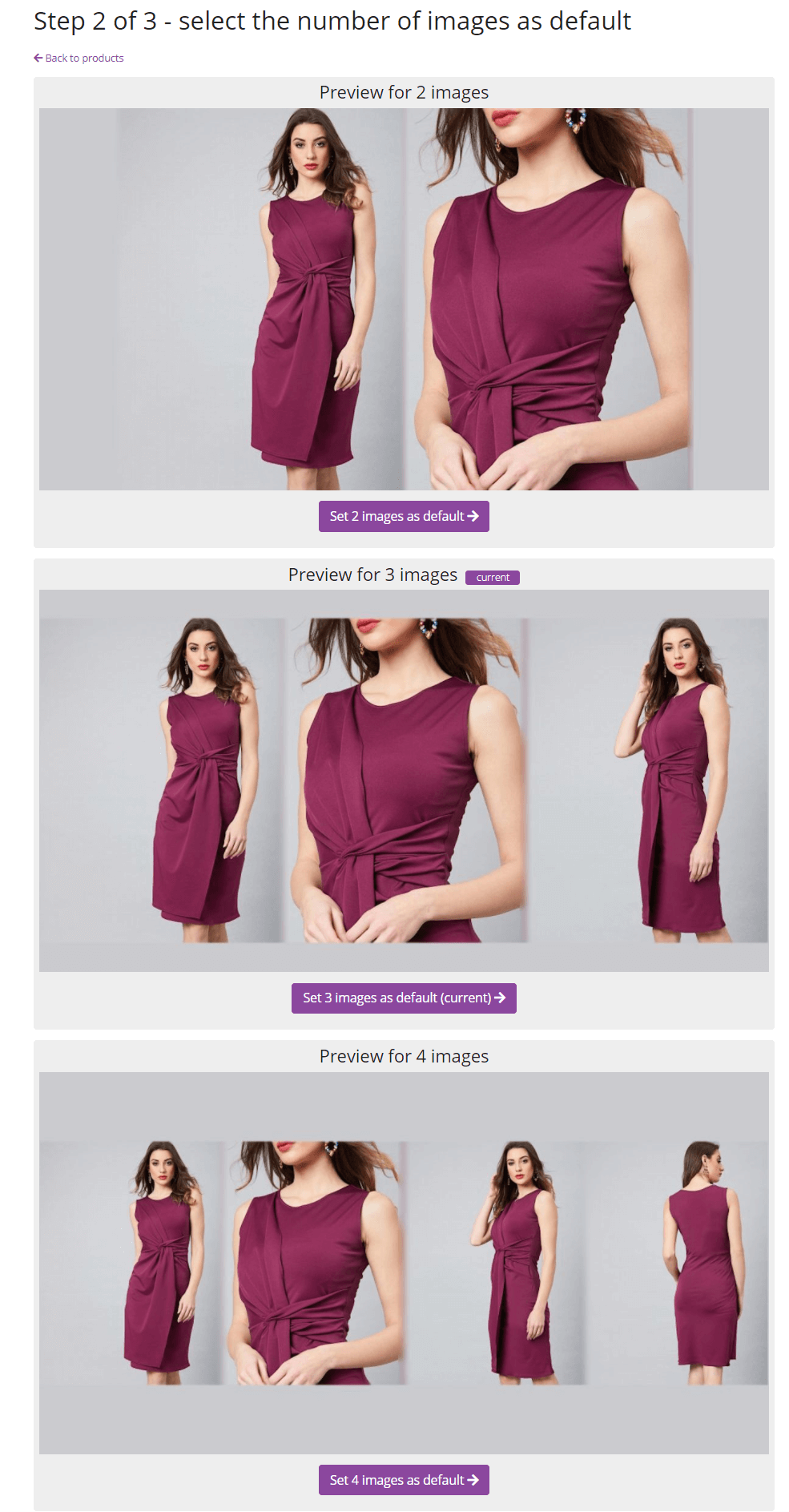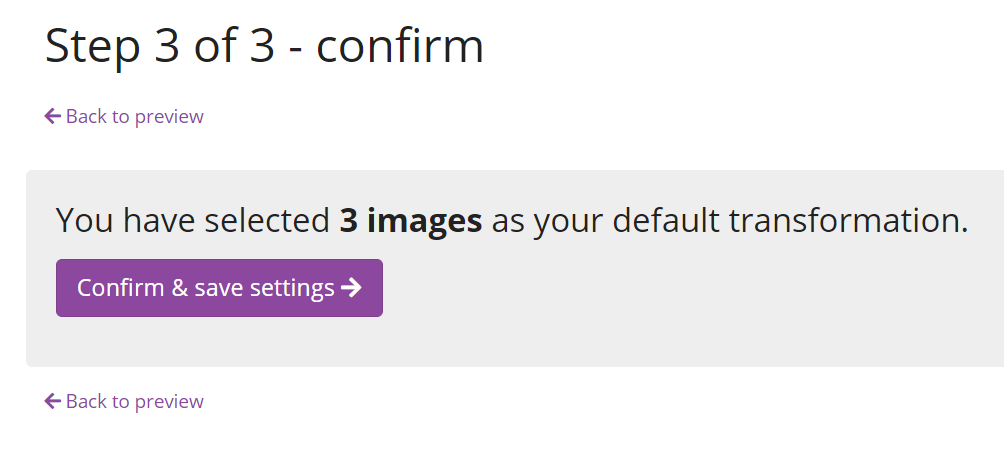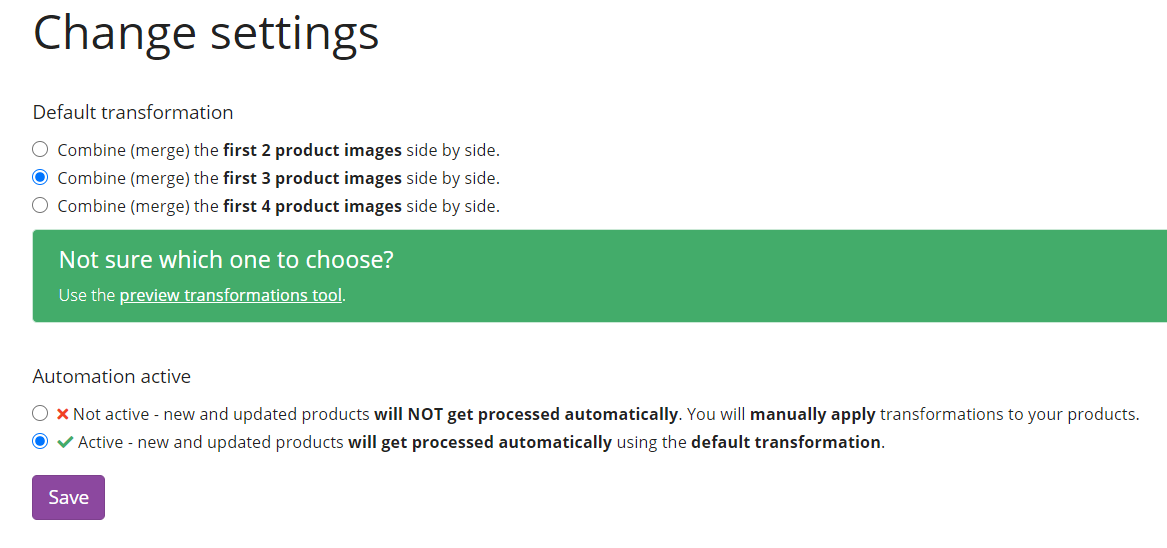How to get started with the Social Media Share Image app for Shopify?
Social Media Share Image app for Shopify
Set custom social share images:
- for all Shopify products,
- for all Shopify collections,
- and all Shopify pages.
(free 7-day trial)
Welcome to the Social Media Share app for Shopify
IMPORTANT
This app doesn't work with password protected stores.
Crawlers can't access your store if it's password protected, so they can't see your products and images.
See this help page on how to remove password protection
- When you log in into the app, you'll see three things you should do to set up the app.
- Step 1 - Theme changes
Your theme has to be changed to support custom social media images.
For most themes, the app will do this automatically, but in some (very rare) cases, when some files are missing, you have to make the changes manually.
Don't hesitate to contact support at yuhu apps dot com, and we'll be happy to help you. - Step 2 - Preview transformations and set your default transformation
Choose one of the products to preview transformations. - You can choose between two, three and four images - this will be your default transformation for all products if you enable automation.
But don't worry - you can manually create a custom social media image for each product. - Make sure you click the Confirm & save settings button to save your default transformation.
- Step 3 - Enable or disable automation
Automation is disabled by default.
If you enable it, the app will automatically create social media share images for all of your products based on your default transformation settings.
Manually created images will not be overridden.
You can also manually override any auto-generated image.
- This short guide should help you with getting started with the Social Media Share Image app for Shopify.
If you have any questions, don't hesitate to contact support at yuhu apps dot com, and we'll be happy to help you. - If you have any questions or need help with the setup, don't hesitate to contact us at support at yuhu apps dot com.
Social Media Share Image app for Shopify
Set custom social share images:
- for all Shopify products,
- for all Shopify collections,
- and all Shopify pages.
(free 7-day trial)
Other support articles
How to set a custom social share image for a product on Shopify?How to set a custom social share image for a collection on Shopify?
How to set a custom social share image for a page on Shopify?
How to set a custom social share image for an article on Shopify?
How can I uninstall the Social Media Share Image app for Shopify?