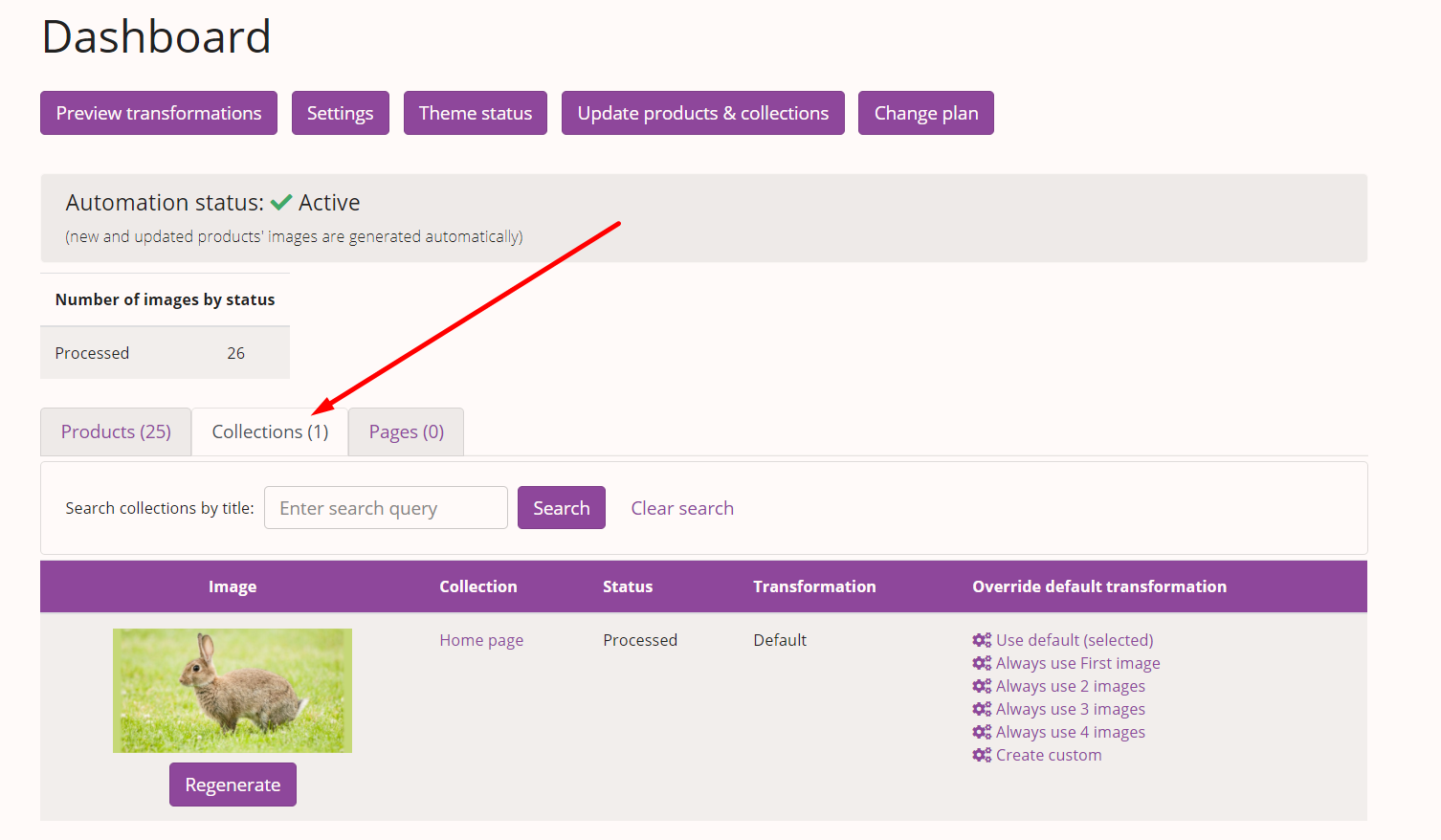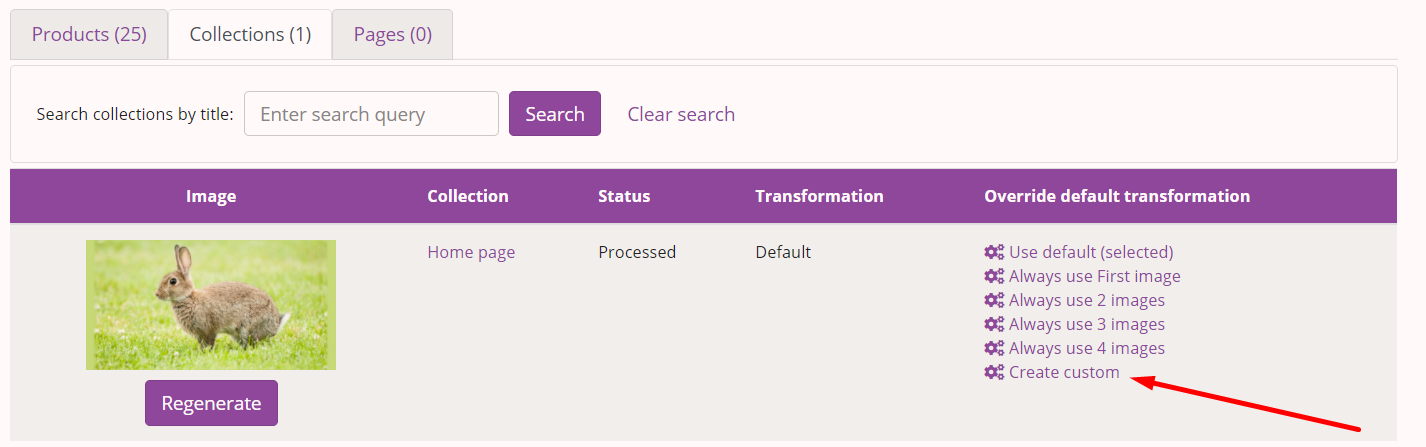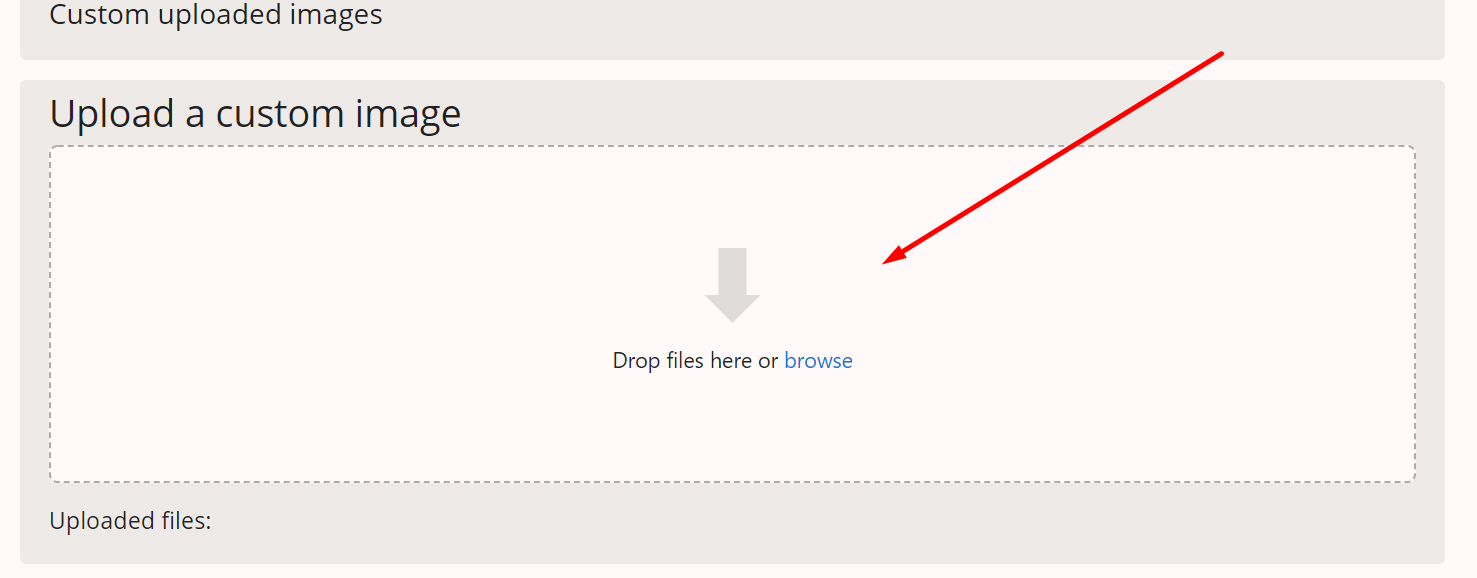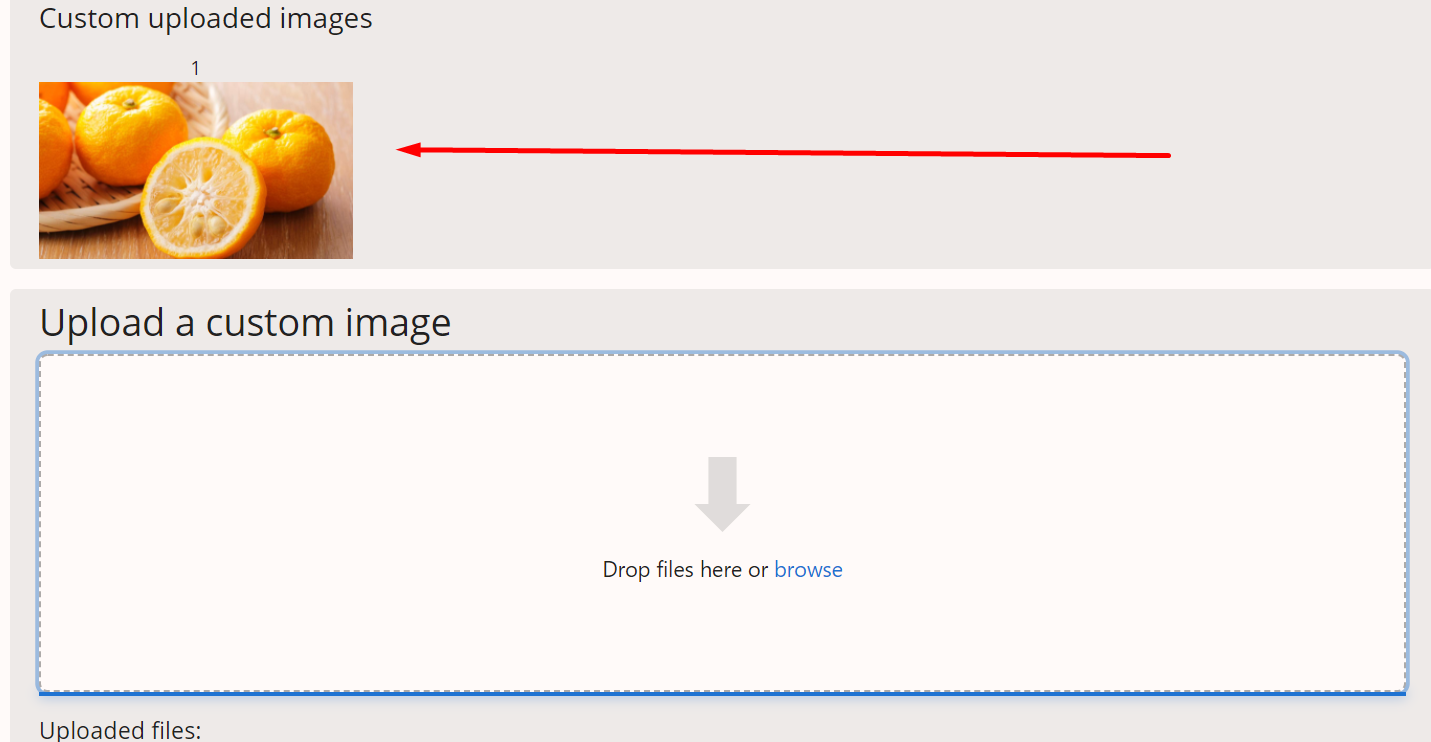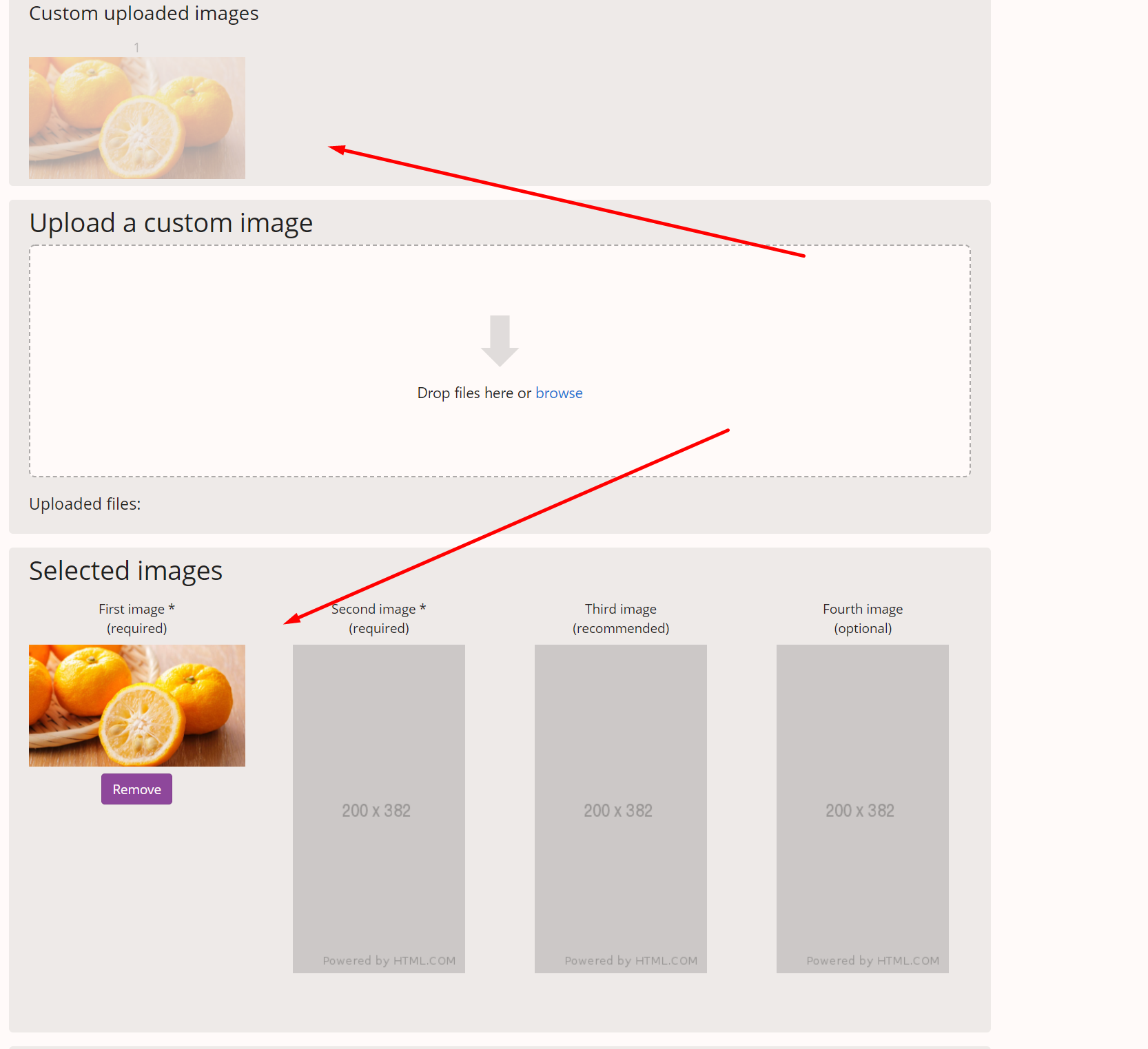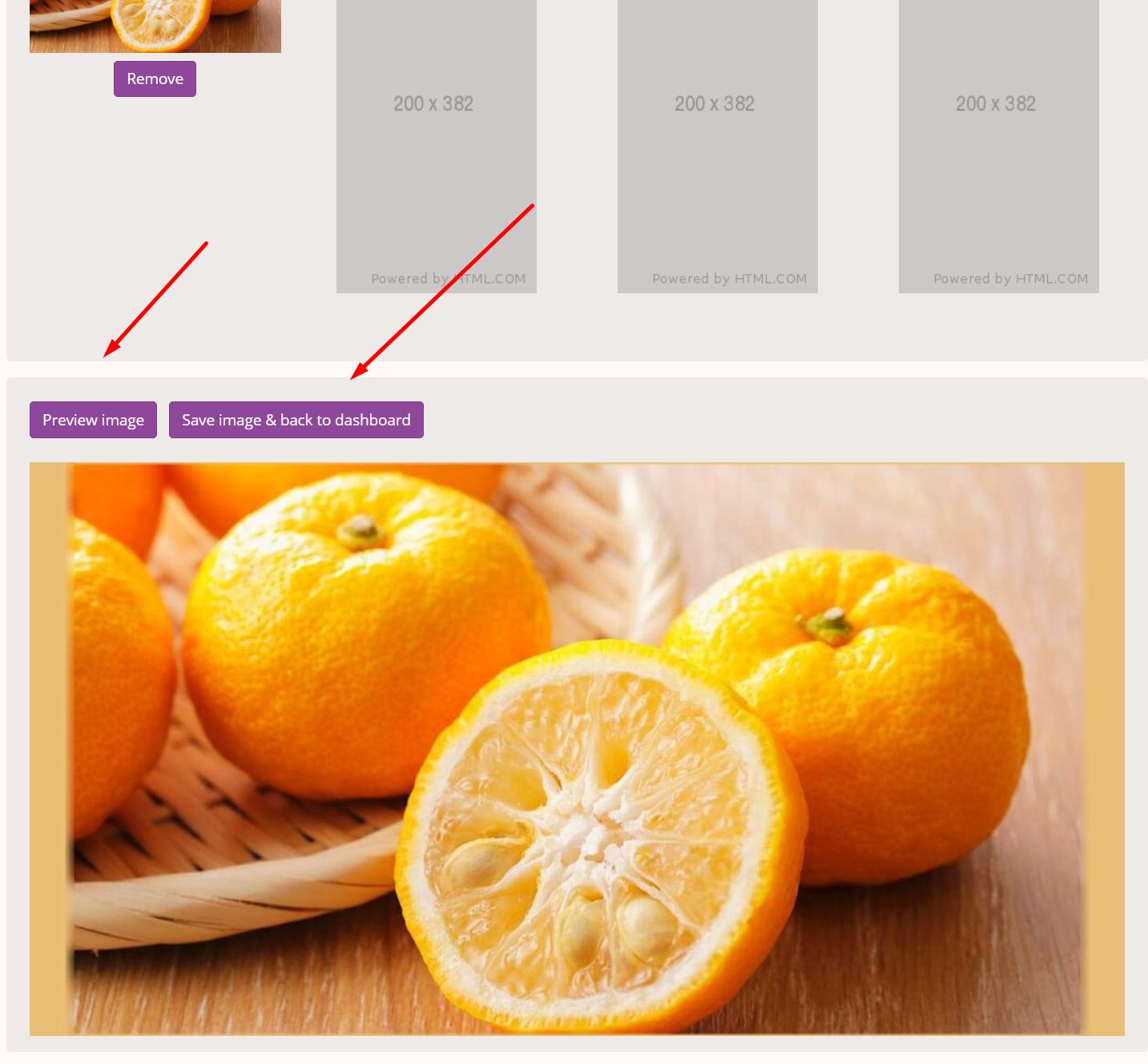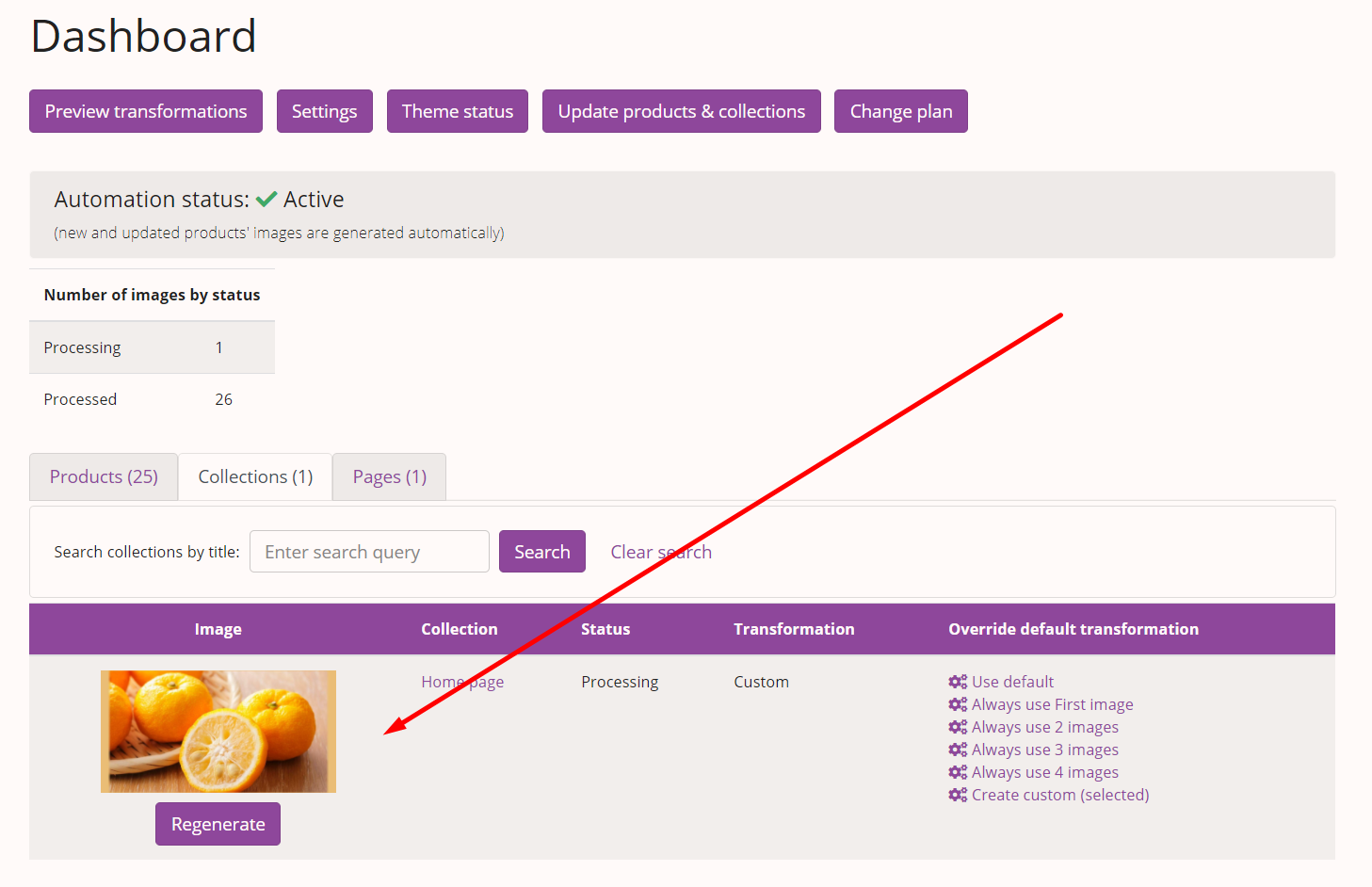How to set a custom social share image for a collection on Shopify?
Social Media Share Image app for Shopify
Set custom social share images:
- for all Shopify products,
- for all Shopify collections,
- and all Shopify pages.
(free 7-day trial)
IMPORTANT
This app doesn't work with password protected stores.
Crawlers can't access your store if it's password protected, so they can't see your products and images.
See this help page on how to remove password protection
- Having a custom social share image for every collection will help you get more sales when links to your Shopify collections are shared online.
After your log in into the Social Media Share Image app for Shopify, click on Collections. - Scroll down and find the collection whose social share image you want to change and click "Create custom".
- If you want to upload an image that's not the collection image on Shopify, click "Drop files here or browse".
- Your custom uploaded image will appear above the upload form.
- Select the custom image or the collection image by clicking it, and it will appear below as the first selected image.
Feel free to select up to four images. - Let's say you want to set the image you've just uploaded. Here's what you'll see below:
- Click on "Preview image" to generate a preview of the image. If you're happy with the image, click "Save image & back to dashboard".
- You can see your social share image for this collection when you return to the dashboard.
- If you have any questions or need help with the setup, don't hesitate to contact us at support at yuhu apps dot com.
Social Media Share Image app for Shopify
Set custom social share images:
- for all Shopify products,
- for all Shopify collections,
- and all Shopify pages.
(free 7-day trial)
Other support articles
How to get started with the Social Media Share Image app for Shopify?How to set a custom social share image for a product on Shopify?
How to set a custom social share image for a page on Shopify?
How to set a custom social share image for an article on Shopify?
How can I uninstall the Social Media Share Image app for Shopify?